Apple iPhone 13
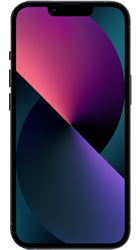
Popular Topics
Follow these steps to get started with your device
Get startedSet up email
Please choose your email provider:
| |||||||||||||||||||||||||||||||||||||||||||||||||
| 1. | From the home screen, tap Settings. | ||||||||||||||||||||||||||||||||||||||||||||||||
| 2. | Tap Mail. | ||||||||||||||||||||||||||||||||||||||||||||||||
| 3. | Tap Accounts. | ||||||||||||||||||||||||||||||||||||||||||||||||
| 4. | Tap Add Account. | ||||||||||||||||||||||||||||||||||||||||||||||||
| 5. | If your email provider is listed, you can select it to add the account to your device. Otherwise, tap Other. | ||||||||||||||||||||||||||||||||||||||||||||||||
| 6. | Tap Add Mail Account. | ||||||||||||||||||||||||||||||||||||||||||||||||
| 7. | Enter your account information, then tap Next. | ||||||||||||||||||||||||||||||||||||||||||||||||
| 8. | Apple maintains a database of the most common email service providers. These settings will be automatically configured during the setup. If the database does not automatically configure the settings, enter the correct server information and then tap Next. | ||||||||||||||||||||||||||||||||||||||||||||||||
| 9. | Depending on the email account you've set up, you might be able to sync your iPhone with your existing contacts, calendars, and notes using the switches displayed. Note: some email accounts aren't compatible with this feature. Tap Save. |
SIM 1: Physical nano-SIM card or eSIM
SIM 2: eSIM (eSIM is not yet available on all networks)
SIM 1: Physical nano-SIM card or eSIM
SIM 2: eSIM (eSIM is not yet available on all networks)
Hexa-core CPU
1080p @ 25fps, 30fps or 60fps
HDR video with Dolby Vision in 4K @ up to 60fps
Cinematic mode video recording
Cinematic video stabilisation
Wide colour capture
Auto image stabilisation
Portrait lighting
Extended dynamic range
Deep Fusion
Ultra Wide angle camera: 12
Ultra Wide angle camera: f/2.4
HDR video with Dolby Vision in 4K @ 60fps
1080p @ 25fps, 30fps or 60fps
Ultra Wide angle camera
5x digital zoom in (3x digital zoom in for video)
Portrait lighting
Smart HDR 4
Wide colour capture
Advanced red-eye correction
Auto image stabilisation
Night mode
Photographic styles
Deep Fusion
Cinematic mode for video recording
VoiceOver
Zoom
Magnifier
RTT and Textphone support
Siri and Dictation
Type to Siri
Switch Control
Closed Captions
AssistiveTouch
Spoken Content
Back Tap
How useful was this page?
Thanks for your feedback, we have recorded your rating of this guide. You can give any other feedback by using the form below.
Thank you for your feedback
Thank you for taking the time to give us feedback. All feedback helps us continue to provide the best online support for our customers and is very much appreciated.