LG K8 2017
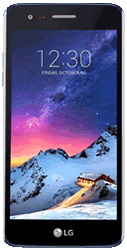
Popular Topics
Follow these steps to get started with your device
Get startedSet up email
Please choose your email provider:
| |||||||||||||||||||||||||||||||||||||||||||||||||
| 1. | From the home screen tap Settings. | ||||||||||||||||||||||||||||||||||||||||||||||||
| 2. | Tap the General tab. | ||||||||||||||||||||||||||||||||||||||||||||||||
| 3. | Tap Accounts & sync. | ||||||||||||||||||||||||||||||||||||||||||||||||
| 4. | Tap ADD ACCOUNT. | ||||||||||||||||||||||||||||||||||||||||||||||||
| 5. | Tap Email. | ||||||||||||||||||||||||||||||||||||||||||||||||
| 6. | Tap Other. | ||||||||||||||||||||||||||||||||||||||||||||||||
| 7. | Enter your email address and password, then tap MANUAL SETUP. | ||||||||||||||||||||||||||||||||||||||||||||||||
| 8. | Select either IMAP4 or POP3, then tap NEXT. | ||||||||||||||||||||||||||||||||||||||||||||||||
| 9. | Enter the relevant information, then tap NEXT. | ||||||||||||||||||||||||||||||||||||||||||||||||
| 10. | Enter the relevant information, then tap NEXT again. | ||||||||||||||||||||||||||||||||||||||||||||||||
| 11. | Give your account a name, then tap DONE. |
How useful was this page?
Thanks for your feedback, we have recorded your rating of this guide. You can give any other feedback by using the form below.
Thank you for your feedback
Thank you for taking the time to give us feedback. All feedback helps us continue to provide the best online support for our customers and is very much appreciated.