Samsung Galaxy A12 (SM-A125)
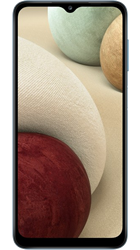
Popular Topics
Follow these steps to get started with your device
Get startedSet up email
Please choose your email provider:
| |||||||||||||||||||||||||||||||||||||||||||||||||
| Please note: our guide shows you how to sign into your account using the POP3 configuration. However, you can also sign in using the IMAP configuration or by signing into your email provider. | |||||||||||||||||||||||||||||||||||||||||||||||||
| 1. | From the home screen swipe down to access settings. | ||||||||||||||||||||||||||||||||||||||||||||||||
| 2. | Tap the settings icon. | ||||||||||||||||||||||||||||||||||||||||||||||||
| 3. | Tap Accounts and backup. | ||||||||||||||||||||||||||||||||||||||||||||||||
| 4. | Tap Accounts. | ||||||||||||||||||||||||||||||||||||||||||||||||
| 5. | Tap Add account. | ||||||||||||||||||||||||||||||||||||||||||||||||
| 6. | Tap Personal (POP3). | ||||||||||||||||||||||||||||||||||||||||||||||||
| 7. | Enter your email address and tap MANUAL SETUP. | ||||||||||||||||||||||||||||||||||||||||||||||||
| 8. | Tap Personal (POP3). | ||||||||||||||||||||||||||||||||||||||||||||||||
| 9. | Enter your password and tap NEXT. | ||||||||||||||||||||||||||||||||||||||||||||||||
| 10. | Enter the incoming server settings and tap NEXT again. | ||||||||||||||||||||||||||||||||||||||||||||||||
| 11. | Enter the outgoing server settings and tap NEXT a third time. | ||||||||||||||||||||||||||||||||||||||||||||||||
| 12. | Adjust these settings accordingly and tap NEXT a fourth time. | ||||||||||||||||||||||||||||||||||||||||||||||||
| 13. | Enter the relevant information and tap NEXT for the final time. |
Octa-core (up to 2.3GHz)
Ultra Wide camera: 5
Depth camera: 2
Macro camera: 2
Ultra Wide camera
Depth camera
Macro camera
Ultra Wide camera: f/2.2
Depth camera: f/2.4
Macro camera: f/2.4
How useful was this page?
Thanks for your feedback, we have recorded your rating of this guide. You can give any other feedback by using the form below.
Thank you for your feedback
Thank you for taking the time to give us feedback. All feedback helps us continue to provide the best online support for our customers and is very much appreciated.