Samsung Galaxy J5
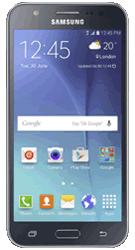
Popular Topics
Follow these steps to get started with your device
Get startedSet up email
Please choose your email provider:
| |||||||||||||||||||||||||||||||||||||||||||||||||
| 1. | From the Home Screen tap Apps. | ||||||||||||||||||||||||||||||||||||||||||||||||
| 2. | Tap Settings. | ||||||||||||||||||||||||||||||||||||||||||||||||
| 3. | Tap Accounts. | ||||||||||||||||||||||||||||||||||||||||||||||||
| 4. | Tap Add account. | ||||||||||||||||||||||||||||||||||||||||||||||||
| 5. | Tap Email. | ||||||||||||||||||||||||||||||||||||||||||||||||
| 6. | Tap the MANUAL SETUP button. | ||||||||||||||||||||||||||||||||||||||||||||||||
If you would like to set up a POP3 email account: | |||||||||||||||||||||||||||||||||||||||||||||||||
| 1. | Tap the POP3 account button. | ||||||||||||||||||||||||||||||||||||||||||||||||
| 2. | On this 'Incoming server settings' screen, enter your details as above and then tap the NEXT button. | ||||||||||||||||||||||||||||||||||||||||||||||||
| 3. | On this 'Outgoing server settings' screen, enter your details as above and then tap the NEXT button. | ||||||||||||||||||||||||||||||||||||||||||||||||
| 4. | Amend the 'Sync settings' as required, then tap the NEXT button. | ||||||||||||||||||||||||||||||||||||||||||||||||
| 5. | Give your account a name and then tap the DONE button. | ||||||||||||||||||||||||||||||||||||||||||||||||
| Steps complete | |||||||||||||||||||||||||||||||||||||||||||||||||
If you would like to set up an IMAP email account: | |||||||||||||||||||||||||||||||||||||||||||||||||
| 1. | Tap the IMAP account button. | ||||||||||||||||||||||||||||||||||||||||||||||||
| 2. | On this 'Incoming server settings' screen, enter your details as above and then tap the NEXT button. | ||||||||||||||||||||||||||||||||||||||||||||||||
| 3. | On this 'Outgoing server settings' screen, enter your details as above and then tap the NEXT button. | ||||||||||||||||||||||||||||||||||||||||||||||||
| 4. | Amend the 'Sync settings' as required and then tap the NEXT button. | ||||||||||||||||||||||||||||||||||||||||||||||||
| 5. | Give your account a name and then tap the DONE button. | ||||||||||||||||||||||||||||||||||||||||||||||||
| Steps complete | |||||||||||||||||||||||||||||||||||||||||||||||||
If you would like to set up a Microsoft Exchange account: | |||||||||||||||||||||||||||||||||||||||||||||||||
| 1. | Tap the Microsoft Exchange ActiveSync button. | ||||||||||||||||||||||||||||||||||||||||||||||||
| 2. | On this 'Exchange server settings' screen, enter your details as above and then tap the NEXT button. | ||||||||||||||||||||||||||||||||||||||||||||||||
| 3. | Read the information and tap OK. | ||||||||||||||||||||||||||||||||||||||||||||||||
| 4. | Read the information and tap OK again. | ||||||||||||||||||||||||||||||||||||||||||||||||
| 5. | Amend the 'Sync settings' as required and then tap the NEXT button. | ||||||||||||||||||||||||||||||||||||||||||||||||
| 6. | Give your account a name and then tap the DONE button. |
How useful was this page?
Thanks for your feedback, we have recorded your rating of this guide. You can give any other feedback by using the form below.
Thank you for your feedback
Thank you for taking the time to give us feedback. All feedback helps us continue to provide the best online support for our customers and is very much appreciated.