Sony Xperia L1
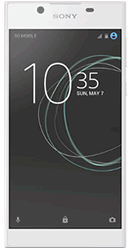
Popular Topics
Follow these steps to get started with your device
Get startedSet up email
Please choose your email provider:
| |||||||||||||||||||||||||||||||||||||||||||||||||
| 1. | From the home screen tap Apps. | ||||||||||||||||||||||||||||||||||||||||||||||||
| 2. | Tap Settings. | ||||||||||||||||||||||||||||||||||||||||||||||||
| 3. | Tap Account & sync. | ||||||||||||||||||||||||||||||||||||||||||||||||
| 4. | Tap Add account. | ||||||||||||||||||||||||||||||||||||||||||||||||
| 5. | Tap Email. | ||||||||||||||||||||||||||||||||||||||||||||||||
| 6. | Enter your email address, then tap NEXT. | ||||||||||||||||||||||||||||||||||||||||||||||||
| 7. | Enter your password, then tap NEXT. | ||||||||||||||||||||||||||||||||||||||||||||||||
| 8. | Adjust these syncing settings accordingly, then tap NEXT. | ||||||||||||||||||||||||||||||||||||||||||||||||
| 9. | Adjust these notification settings accordingly, tap NEXT. | ||||||||||||||||||||||||||||||||||||||||||||||||
| 10. | Give your account a name and add your name, then tap FINISH SETUP. |
How useful was this page?
Thanks for your feedback, we have recorded your rating of this guide. You can give any other feedback by using the form below.
Thank you for your feedback
Thank you for taking the time to give us feedback. All feedback helps us continue to provide the best online support for our customers and is very much appreciated.